If you’re running a WordPress membership site, sell online courses, or have a training program, you might need a way to create a WordPress list of users that is visible on the front-end. In other words, you might want to display your user base on your site’s front-end.
Depending upon your specific use case, this might help you keep things organized or automate certain processes. For example, staff members could access it and load the WordPress list of users that matches certain criteria.
In addition to this, creating a WordPress list of users can help you quickly gather information about your users. You can also use it as a member directory or an online community where users can easily find each other.
Having a front-end WordPress list of users also gives you an opportunity to monetize listings in your member directory. For instance, some users might consider paying you to be listed in the member directory.
In this article, we’ll introduce Profile Builder Pro’s User Listing add-on and explain how you can use it to list all users in WordPress. We’ll also walk you through a step-by-step tutorial explaining how to create a member directory and monetize listings.
Profile Builder Pro Advanced User Listing Add-on
The Profile Builder Pro plugin makes it easy for you to create and add custom registration forms to your website’s front-end. It packs a number of add-ons that can help you better manage and showcase the information you collect.
For example, Profile Builder Pro’s User Listing add-on gives you easy-to-edit templates for listing users on the front-end as well as creating single-user pages. The add-on is shortcode based which means you can add a WordPress list of users anywhere on your site using a widget or simply create a new page and add it there.
It also lets you create multiple user listings for managing different groups of users. For example, if you sell memberships, you can create a user listing of people on your Silver Plan and a separate user listing of people on the Gold Plan.
In addition to this, the User Listing add-on lets you restrict user listings to logged-in users only. This is especially useful if you want to monetize listings later on.
You can also choose to only list users with a particular user role on the front-end e.g. an only Members or only Authors list. Furthermore, Profile Builder Pro lets you set the number of users to be displayed on each page. This way, you don’t have to overcrowd the page.
With the User Listing add-on, you can easily set the default sorting criteria and sorting order. For example, you can choose to order by ascending (asc) or descending (desc) order. It comes with fully customizable templates that let you add any extra fields that you may have previously defined. For instance, you can use Search tags to add a search form on the All User Listing Template. It also supports the sort by tags.
The add-on makes it possible for you to query users with a particular meta_key and meta_value. These are additional shortcode parameters. The meta_value parameter, for example, lets you display users that have a certain meta_value within a certain meta_field. And, finally, you can configure advanced filtering by custom fields using its faceted menus option.
WordPress List of Users Bonus Features
The Profile Builder Pro plugin offers a number of features that work seamlessly with the User Listing add-on.
Add Users on Map
You can set up the users on map feature to let users set up their own profiles and add their location to a map themselves. This helps you (and other users) visualize where members are located in the city, country, or world.
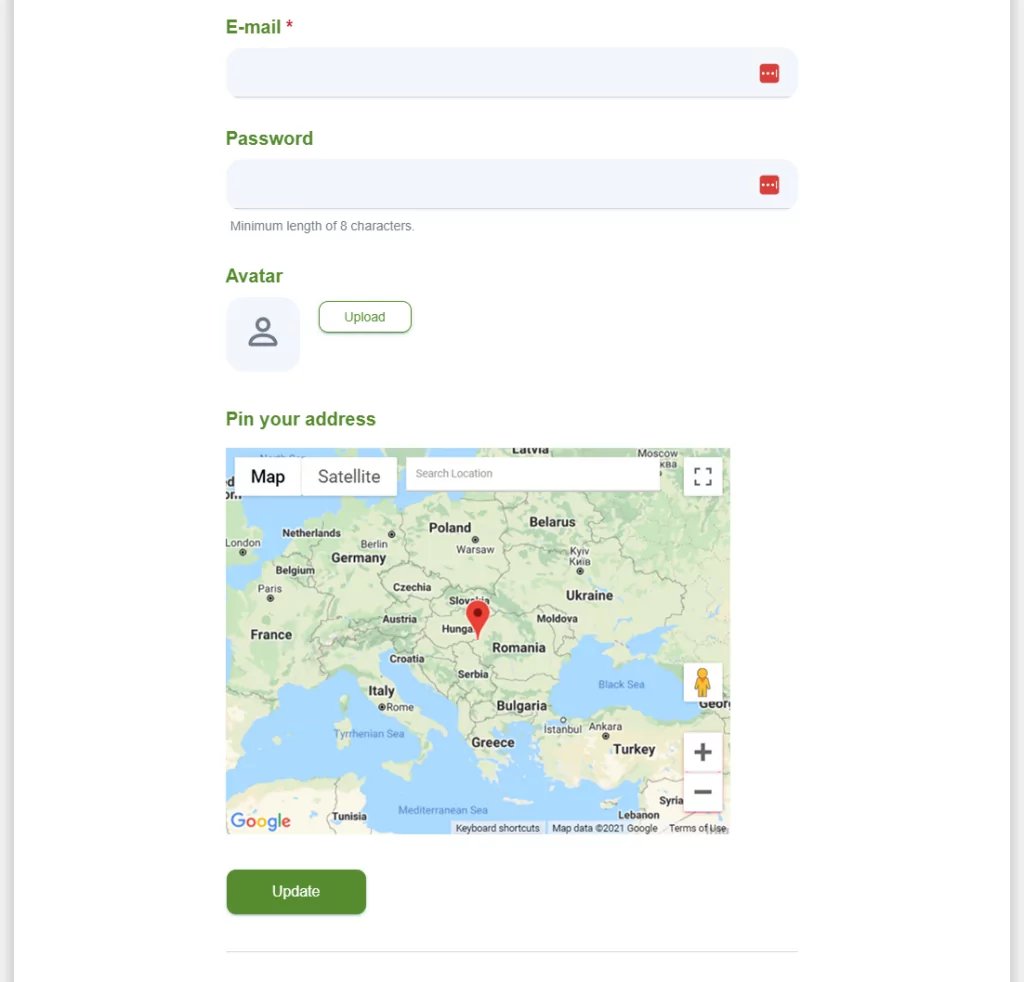
You can use it to list all the users inside the user listing. It also makes it easy to search for users by entering a search term or filter them based on different information. Essentially, it works with the User Listing module to extend the functionality of your map.
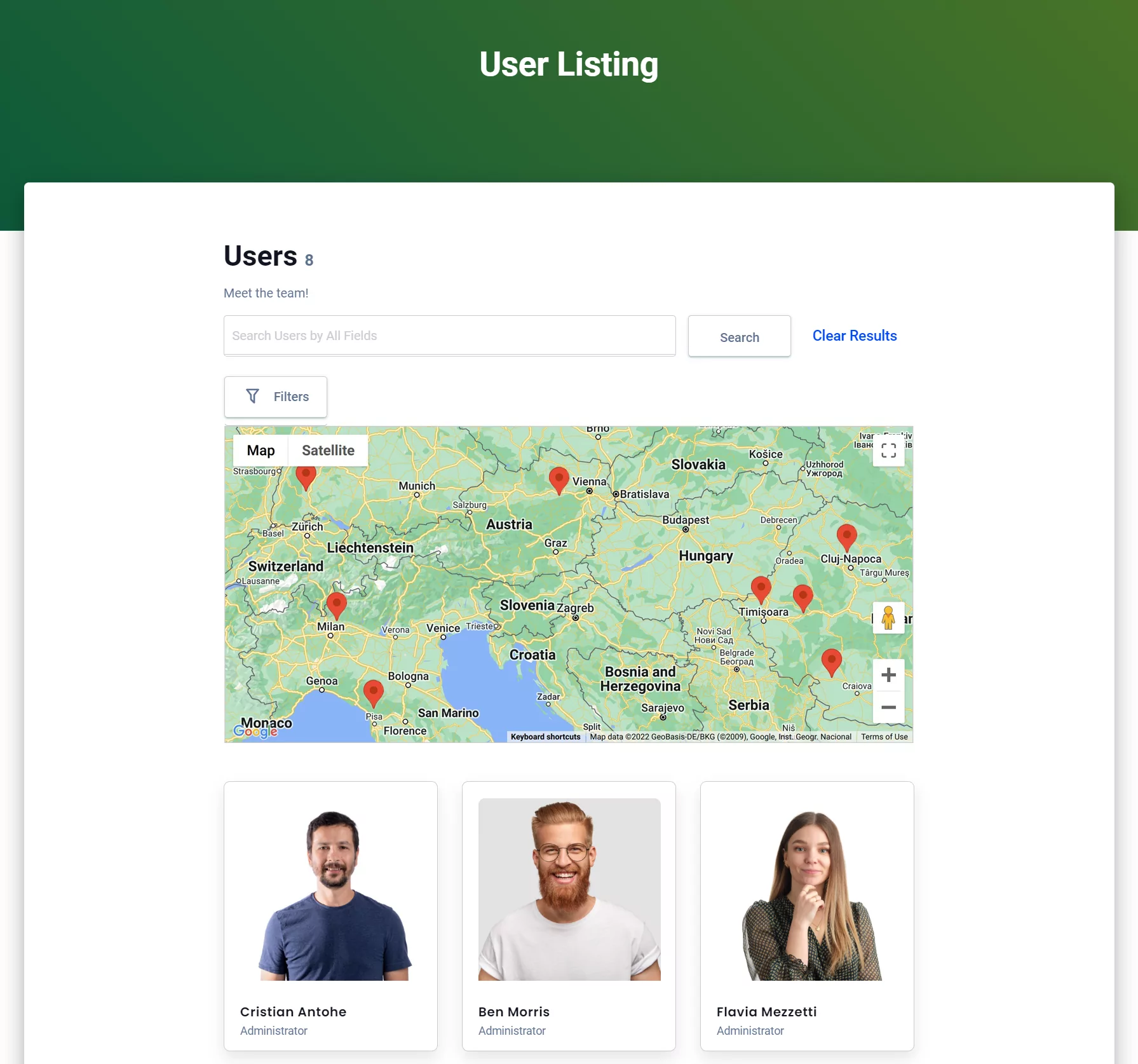
Avatar Uploads for Users
Profile Builder Pro’s avatar uploads for users feature works in conjunction with the User Listing module, as well. You can use it to display WordPress user avatars in the comments, bbPress forums, and in the front-end member directory.
This is an easy way to add consistency and visual appeal to your site’s front-end member directory. The best part is that the avatar uploads for users feature works with just about any WordPress theme.
How to Create a Member Directory
Using Profile Builder Pro’s User Listing module, you can easily create a front-end WordPress list of all users (i.e. a member directory). This is a great way to form an online community where users can easily find each other.
You can create member directories for all sorts of businesses:
- Your online course’s students and learners;
- Members on your membership site or training program;
- Staff members, employees, and volunteers in your company;
- Members of your online community, forum, or club;
- Service providers or real estate agents in your area.
Here’s what you need to do to create a WordPress list of users:
Log into your WordPress dashboard and navigate to Profile Builder → Add-ons. Make sure that the User Listing add-on is set to Active.
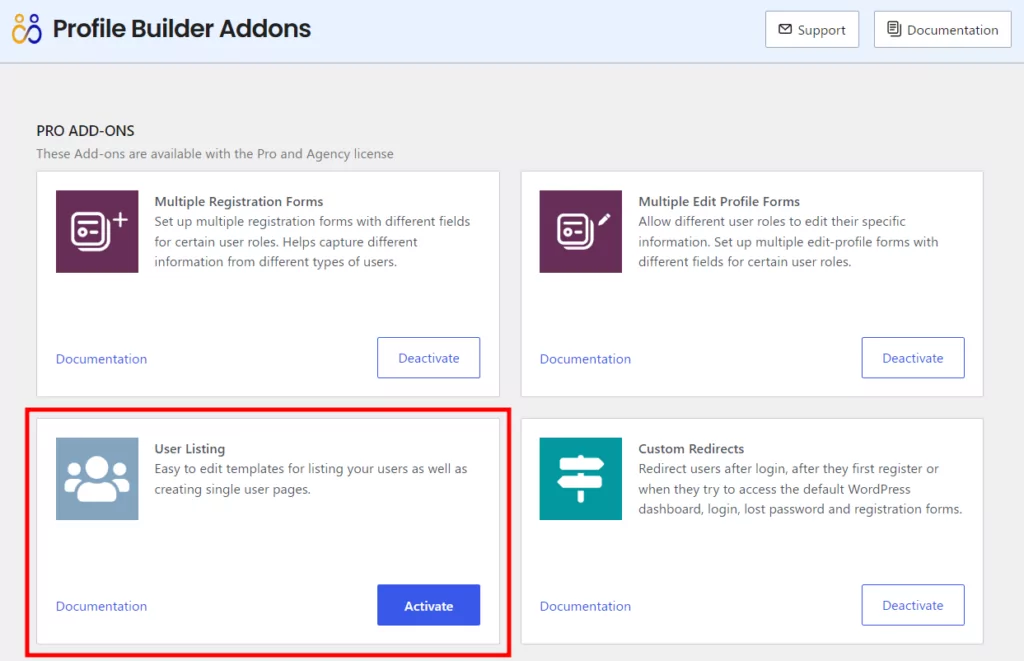
Click the Save Changes button to proceed. Next, head over to Profile Builder → User Listing from the WordPress admin panel and click the Add New button. You’ll be prompted to fill out Userlisting Settings.
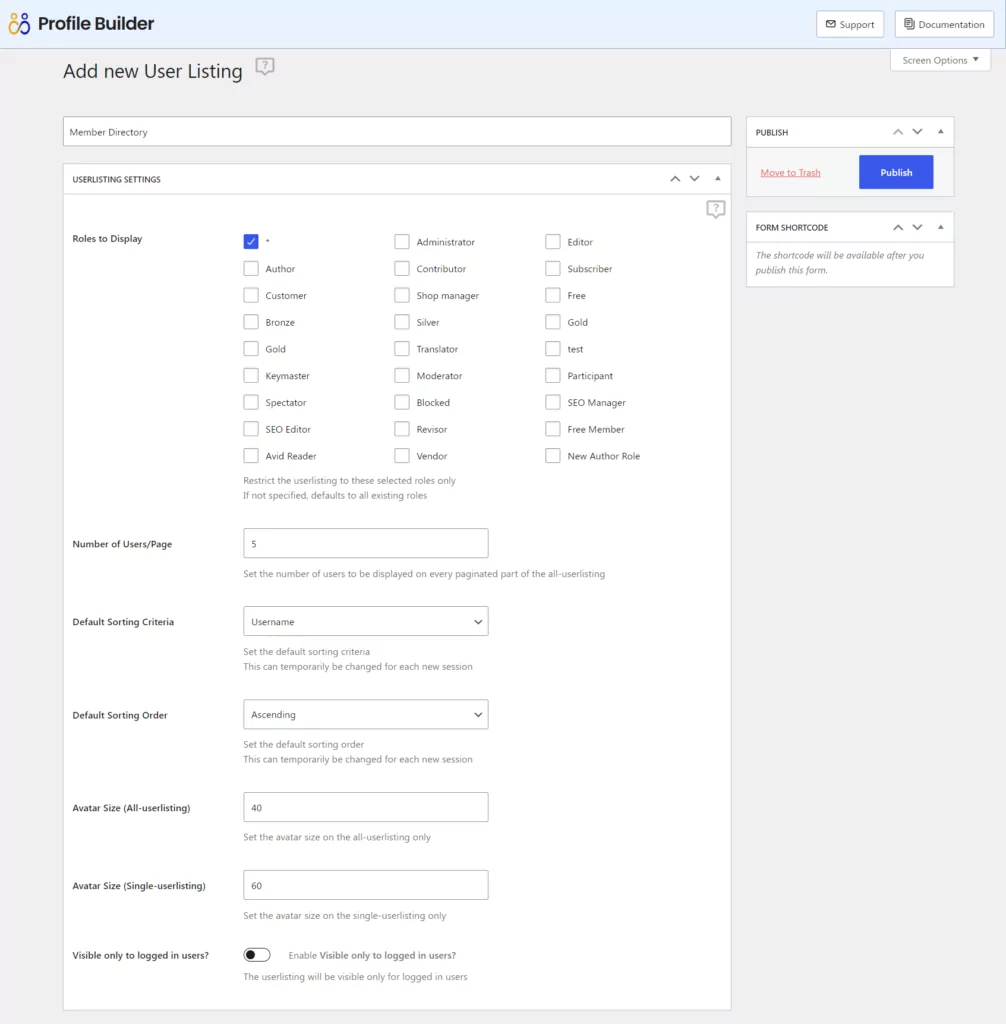
From the same screen, you can also set up Faceted Menus, configure Search Settings, and most importantly, customize the way your user listing looks and the information it displays.
Profile Builder offers 5 pre-designed templates to choose from depending on your needs and overall website design.
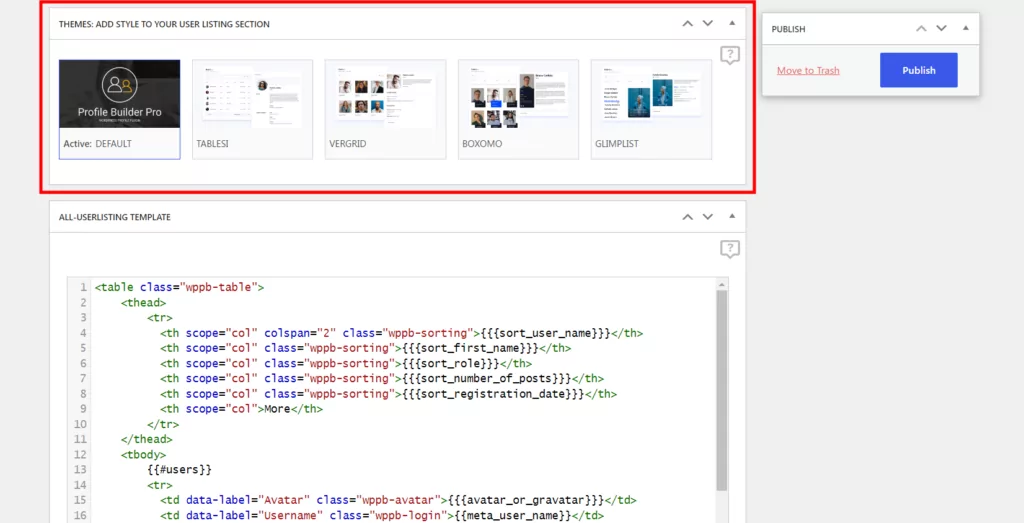
Once you activate a theme, the All-userlisting and Single-userlisting templates will be automatically updated with the proper fields. This means that by using the tags on the right side of the templates, you can furthermore customize what your user listing will display. Simply copy the tags you want to include from the right into the template to the left.
Click the Publish button when you are done.
A shortcode will appear in the Form Shortcode meta box on the right-hand side of the screen. Copy this to your clipboard:
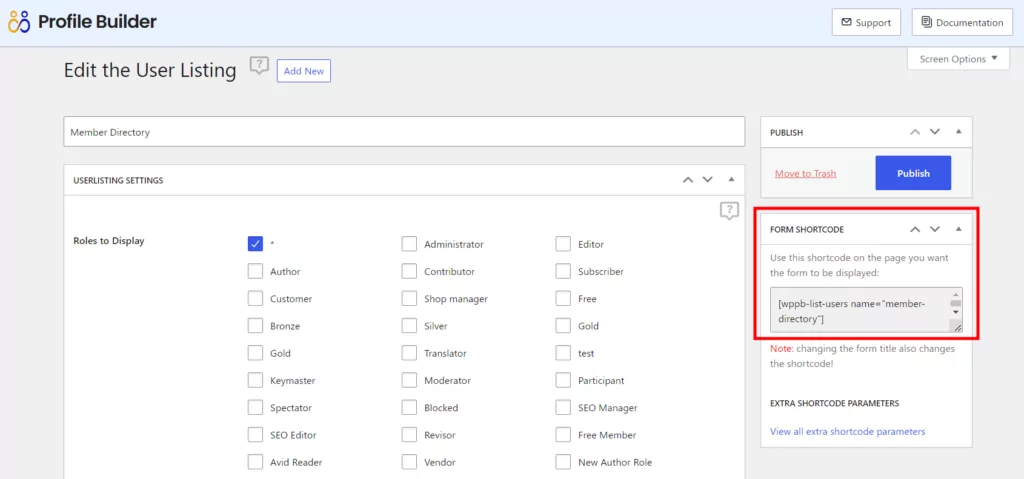
Now, create a new page in WordPress and add the shortcode to a shortcode block. Publish the page and preview it on your site’s front-end. It should look something like this:
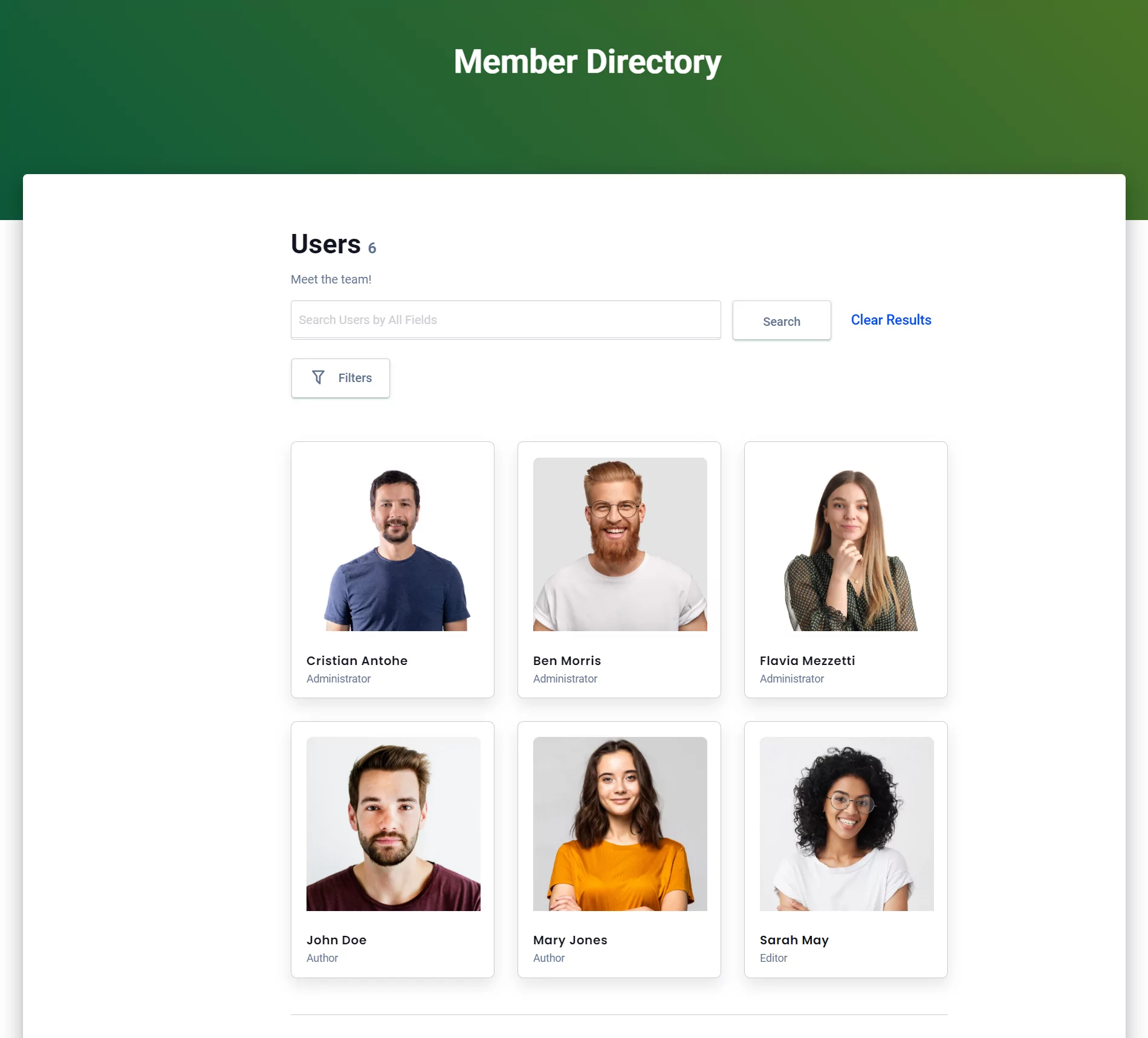
Alternatively, you can also use the User Listing block to add it to your page.
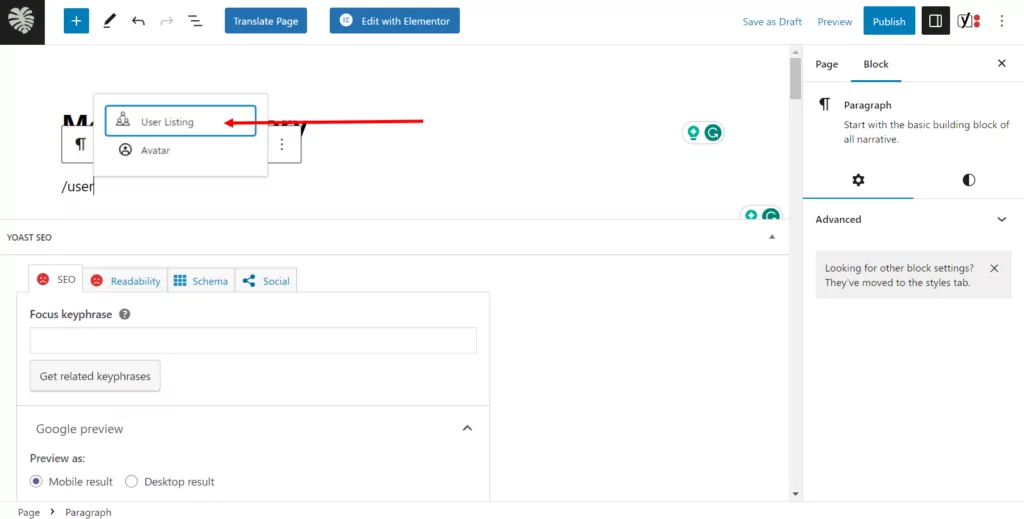
By default, the WordPress list of users should get user data and show the user’s display name, user role, posts, sign-up date, and a link to more details.
How to Monetize Listings in Your Member Directory
As an online business owner, you might consider using the User Listing add-on to charge people to get listed in your member directory. For this, you will need to install and activate the Paid Member Subscriptions plugin on your WordPress site. This plugin also works with WooCommerce sites.
It would work something like this:
Once you install and activate the Paid Member Subscriptions plugin, you’ll see the Subscription Plans form field show up in Profile Builder Pro’s Form Fields screen:
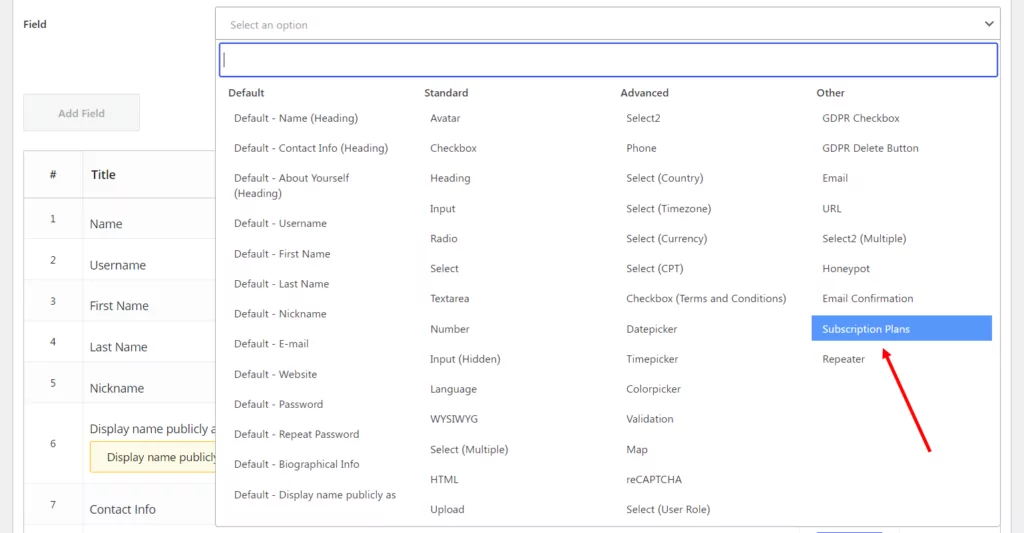
You can use this option to accept payments from visitors. This means that you can add a subscription plan to your registration form and use it to charge visitors either a one-time fee or a recurring fee to get listed in your member directory.
For example, you can create a subscription plan for people who would like to post a job on your website and be listed publicly in exchange for a fee.
For this, you’ll first need to create a new subscription plan from the Subscription Plans menu item of Paid Member Subscriptions:
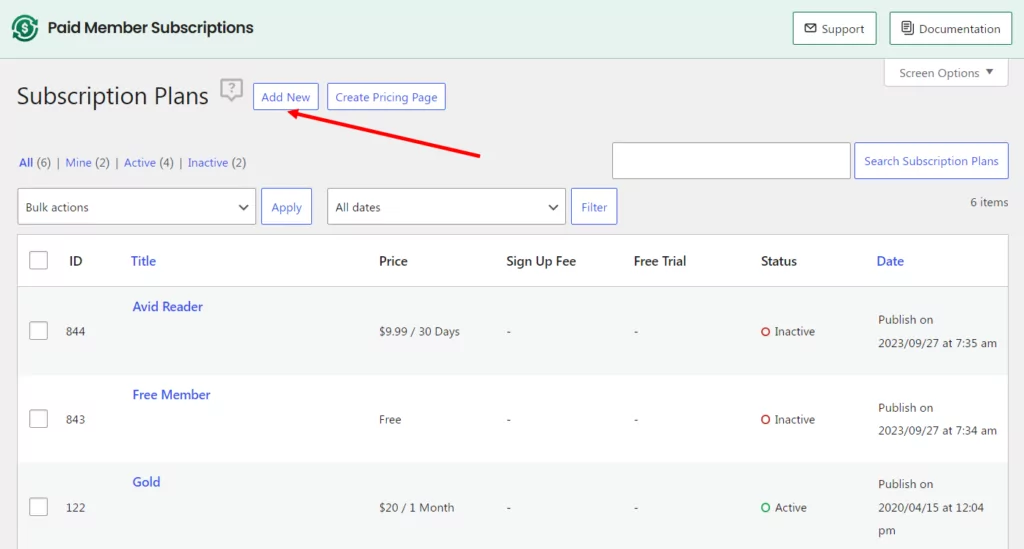
In this example, we added the plan named “Post a job” with a fee of 100 USD/month:
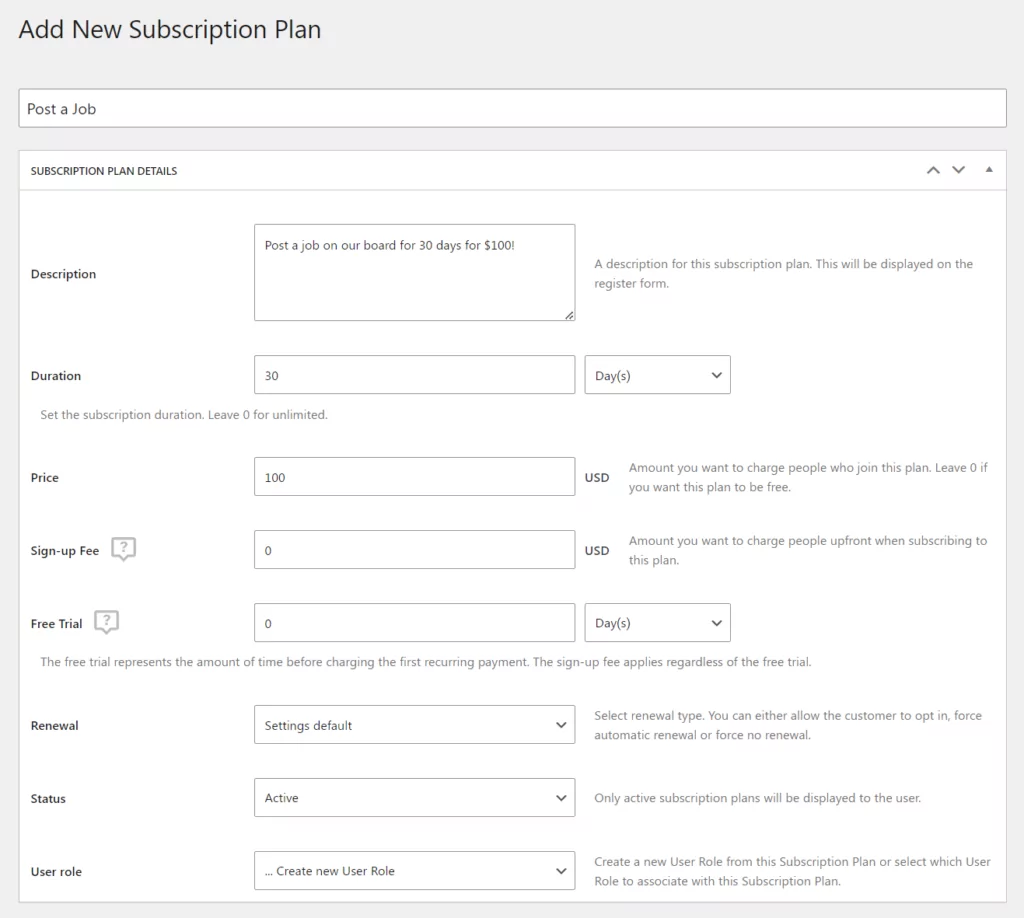
Next, from Profile Builder → Form Fields, we will add the new Subscription Plans field. For this, we will select the Subscription Plans option from the drop-down and then add a name, description (optional) and select the previously created subscription plan to be displayed in the form.
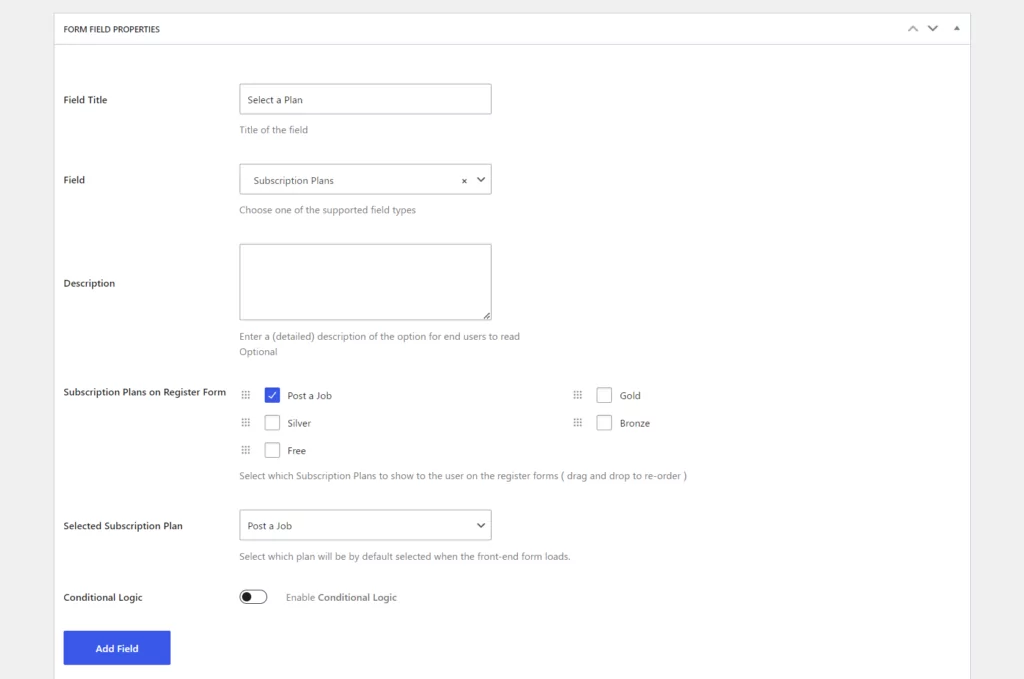
Once the field is added, we can move on to customizing the form and its fields. We can ask users to enter their name, user email address, and select a subscription plan and payment method. This is the bare minimum information you need to create a WordPress user account. But you can always take things further and use the different form fields available to you with the Profile Builder Pro plugin to set up a custom form that asks for additional details.
For example, if you’re creating a job board, you could add a WYSIWYG field to your form to let users enter the job requirements.
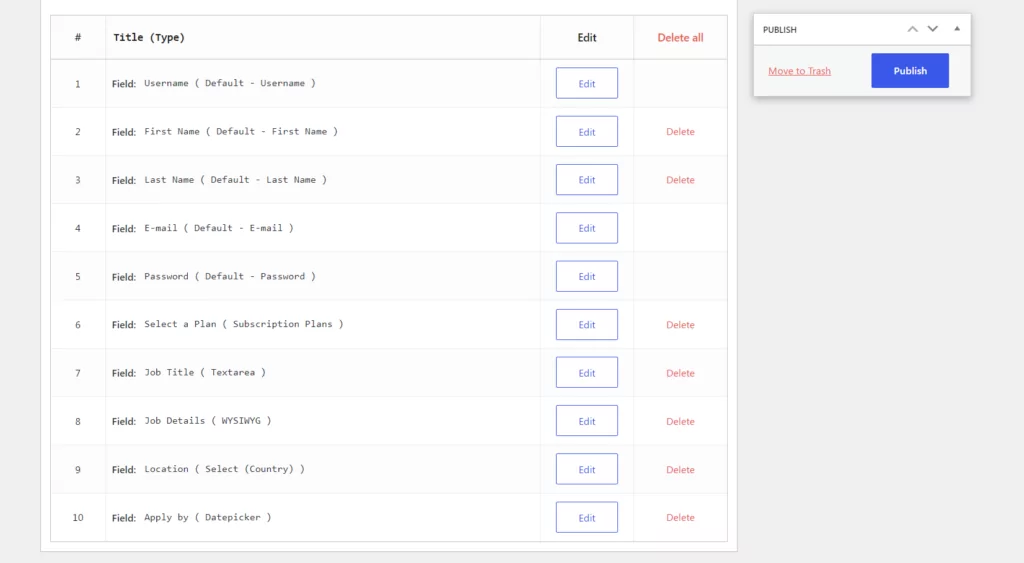
In the end, this is how your submission form should look like on the front-end:
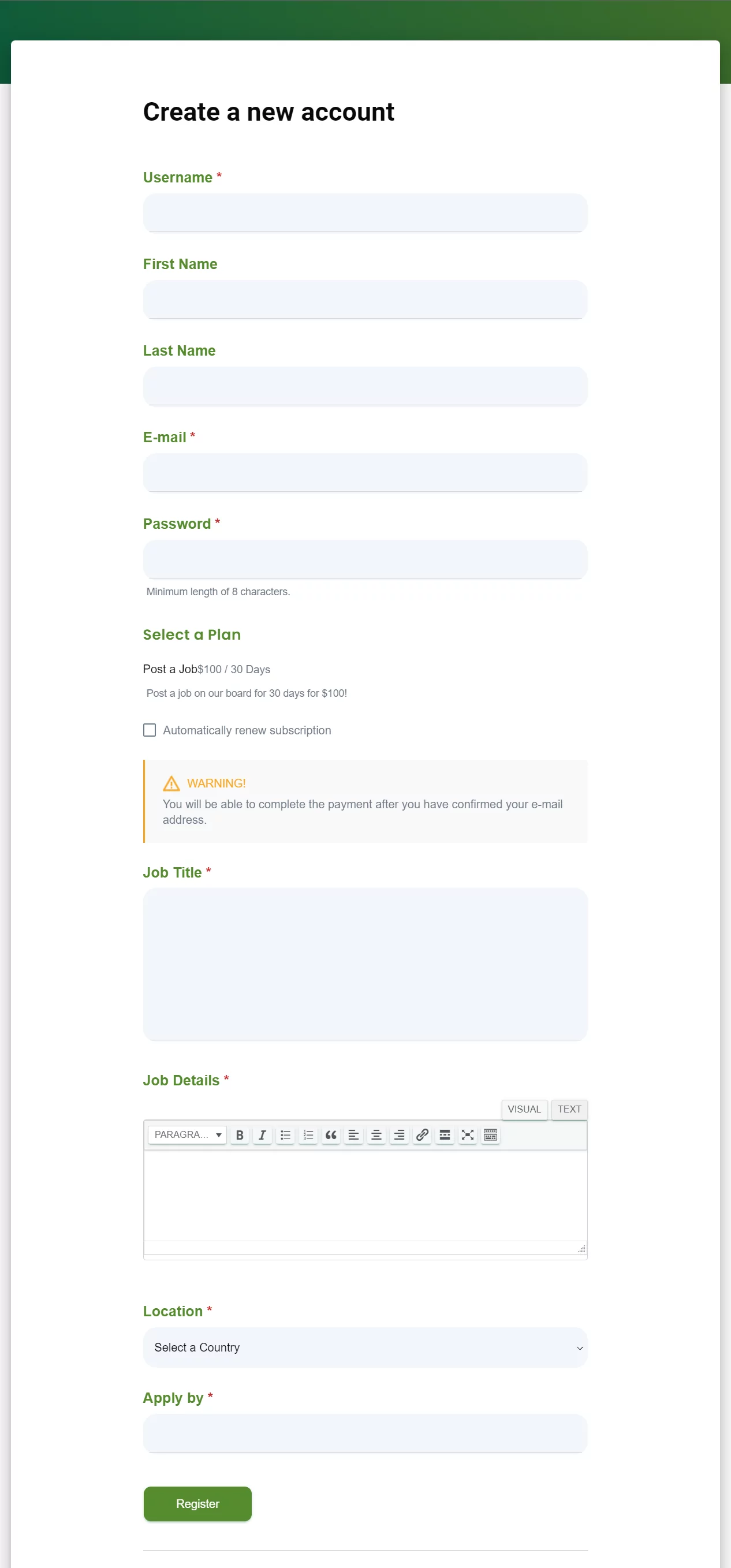
This is an easy way to monetize listing in your member directory. With Profile Builder Pro, you can choose to charge members either a one-time fee to be listed or a recurring fee. This is a great way to generate recurring income from your WordPress website.
Showcase Your WordPress List of Users
Profile Builder Pro’s User Listing add-on is the easiest way to create a WordPress list of users to showcase on your site’s front-end. You can create multiple user listings as well as monetize listings to generate income.
User Listing is perfect for anyone who’s looking for an easy way to create a member directory, set up a job board, or showcase real estate listings on their site’s front-end.
Ready to showcase your WordPress list of users? Get Profile Builder Pro today and activate the User Listing add-on!
Profile Builder Pro
Create beautiful front-end registration and profile forms with custom fields. Setup member directories, custom redirects, cutomize user emails & more using the all in one user management plugin.
Source: https://www.cozmoslabs.com/224738-wordpress-list-users/

